
Hello, Lords!
Today, we're diving into a topic that might be familiar to many of you, yet its importance is so great that it deserves its own dedicated guide: the Kingdom System.
Access the Kingdom List through the flag icon at the bottom of the game screen. Here, you have the choice to either establish your own Kingdom for 1,000 Gold or join an existing one.
Let's navigate the Kingdom menu together, breaking down its components step by step.
1. Main Menu
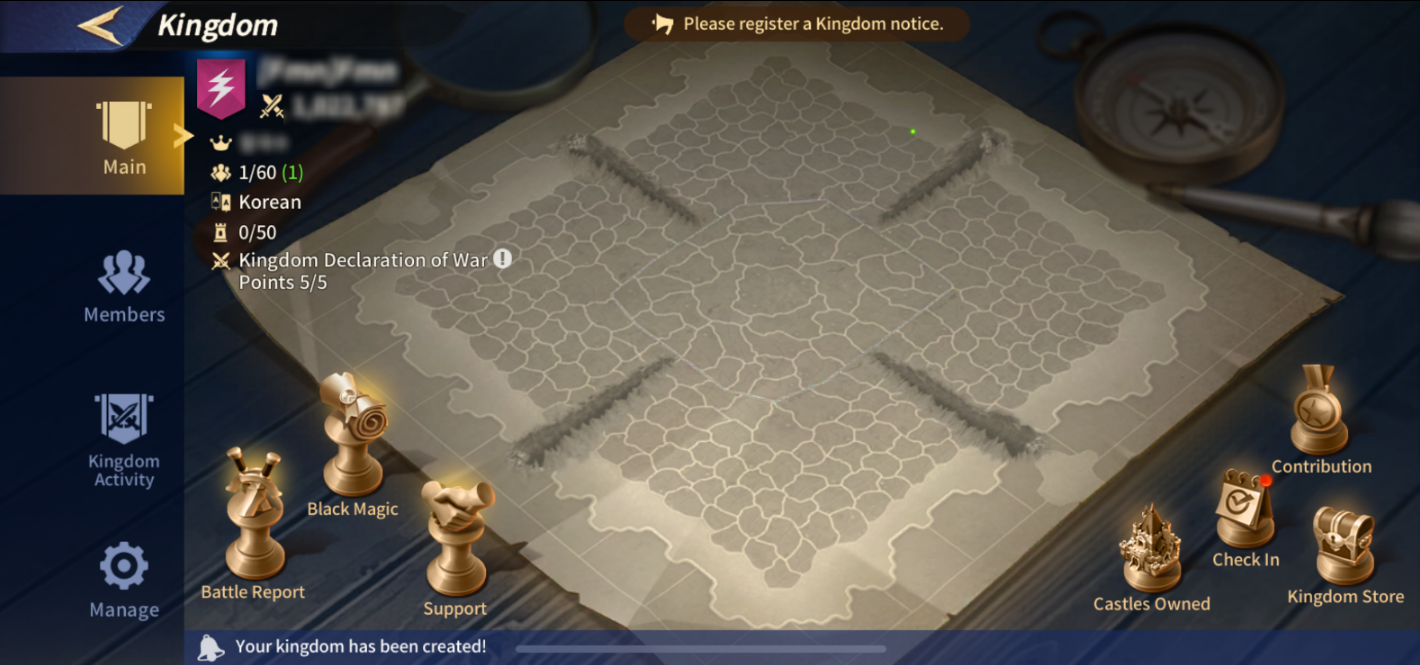
The Kingdom Main menu is brimming with information. It showcases a map of Dragonia and various icons. The Battle Report icon updates you on current conflicts, and the Support icon signals when a Kingdom member requests assistance with Construction or Research.
One of the most captivating systems is Black Magic, allowing you to cast spells to weaken opponent Kingdoms or use Purification to counteract spells aimed at your own.
Upgrading these requires an R4 or higher member to activate specific effects, and you can track the current Status via the Black Magic menu. Given its potential to shift battles, strategic use of Black Magic is advised.
*Remember: Black Magic resets with each Season, and any unused Black magic enhancement materials disappear, so utilize them wisely!
The top displays your Kingdom's Combat Power, member count, language, number of Castles owned, and Kingdom Declaration of War Points. On the side, you'll find icons for Castles owned, Check-In, the Kingdom Store, and Contribution.
Tapping the Castles icon reveals details such as Castle Possession Buffs and coordinate, while the Check-In icon facilitates daily attendance, rewarding Kingdom points based on participation. Note, Check-In is once daily, resetting at 00:00 UTC.
Finally, the Contribution icon allows a glimpse into Weekly and Accumulated contribution rankings. The Kingdom Store offers various items purchasable with Kingdom Points, so we encourage you to make full use of it!
2. Members Menu
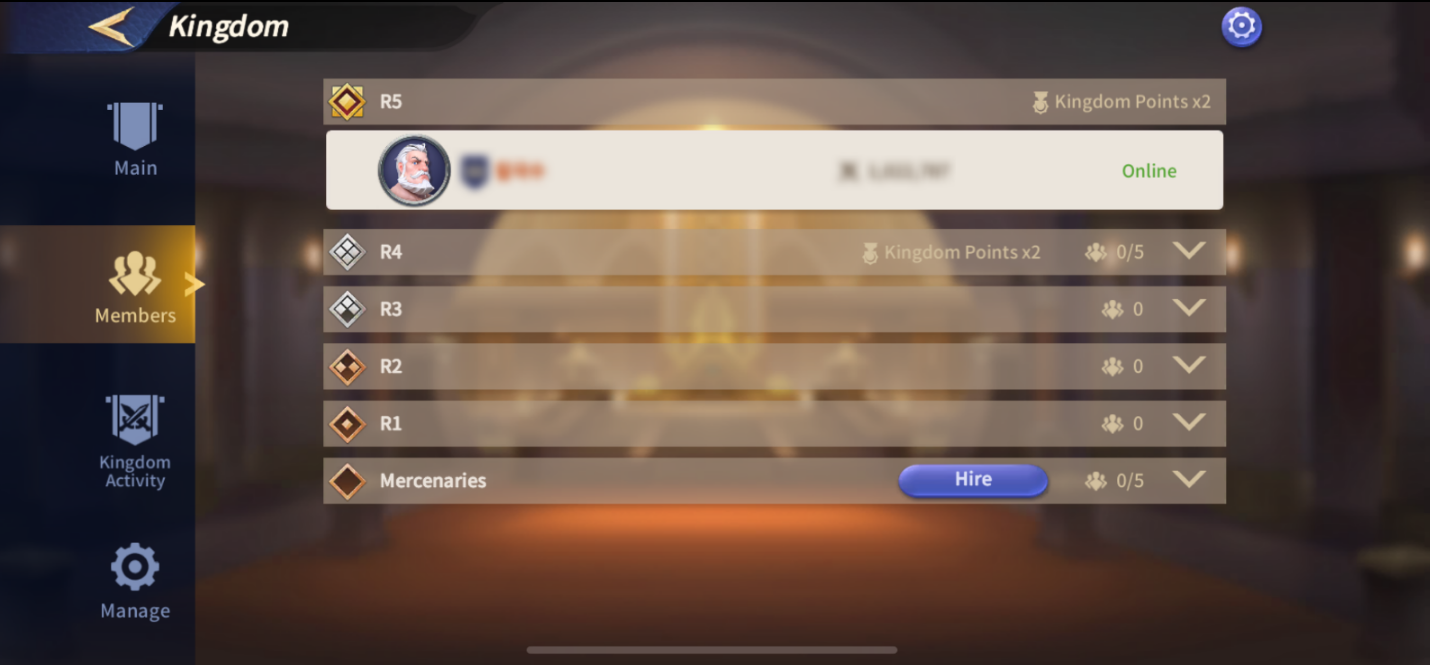
This menu lists all the members within your Kingdom, ranked from R5 (highest) to R1, not including Mercenaries. Viewing Kingdom Authority is as simple as clicking the gear icon in the top-right corner. The King, or someone holding the R5 rank, has full control over all decisions, aside from leaving the Kingdom, while those at R4 are empowered to make significant moves such as appointing Castellans or declaring Wars.
3. Kingdom Activity Menu
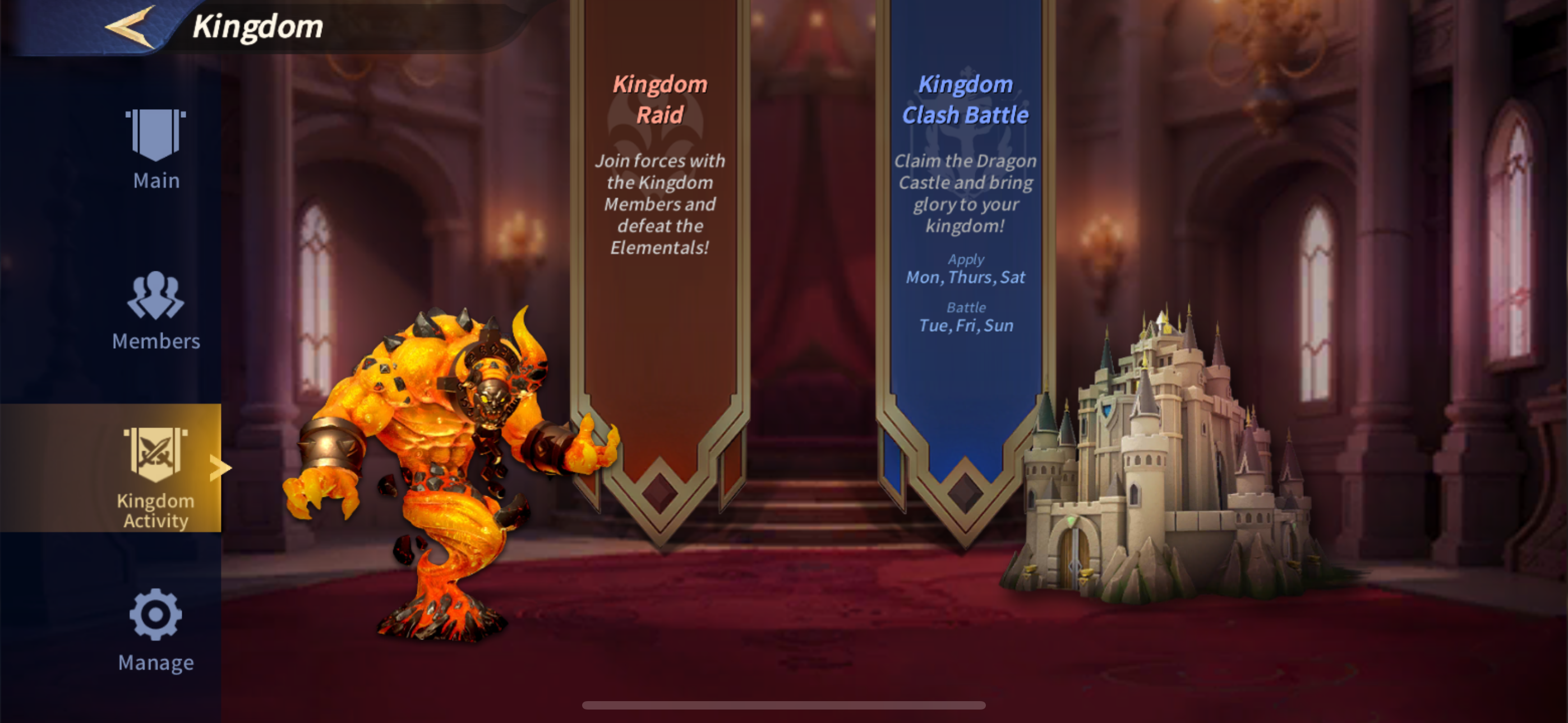
Here's an overview of the Kingdom Activity Menu! Within this menu, you can explore Kingdom Raid content and Kingdom Clash Battle (Beta) content.
Currently, only Kingdom Raid is active. If you're an R4 member or above, you can use Elemental Summon Scrolls through this menu, and conveniently, you can view your Elemental Summon Points right at the top of the screen.
We also offer Kingdom Clash Battle (Beta) content through this menu!
This feature allows you to engage in Siege battles across any Server or Chronicle, so we're eagerly inviting you to join in!
4. Manage Menu
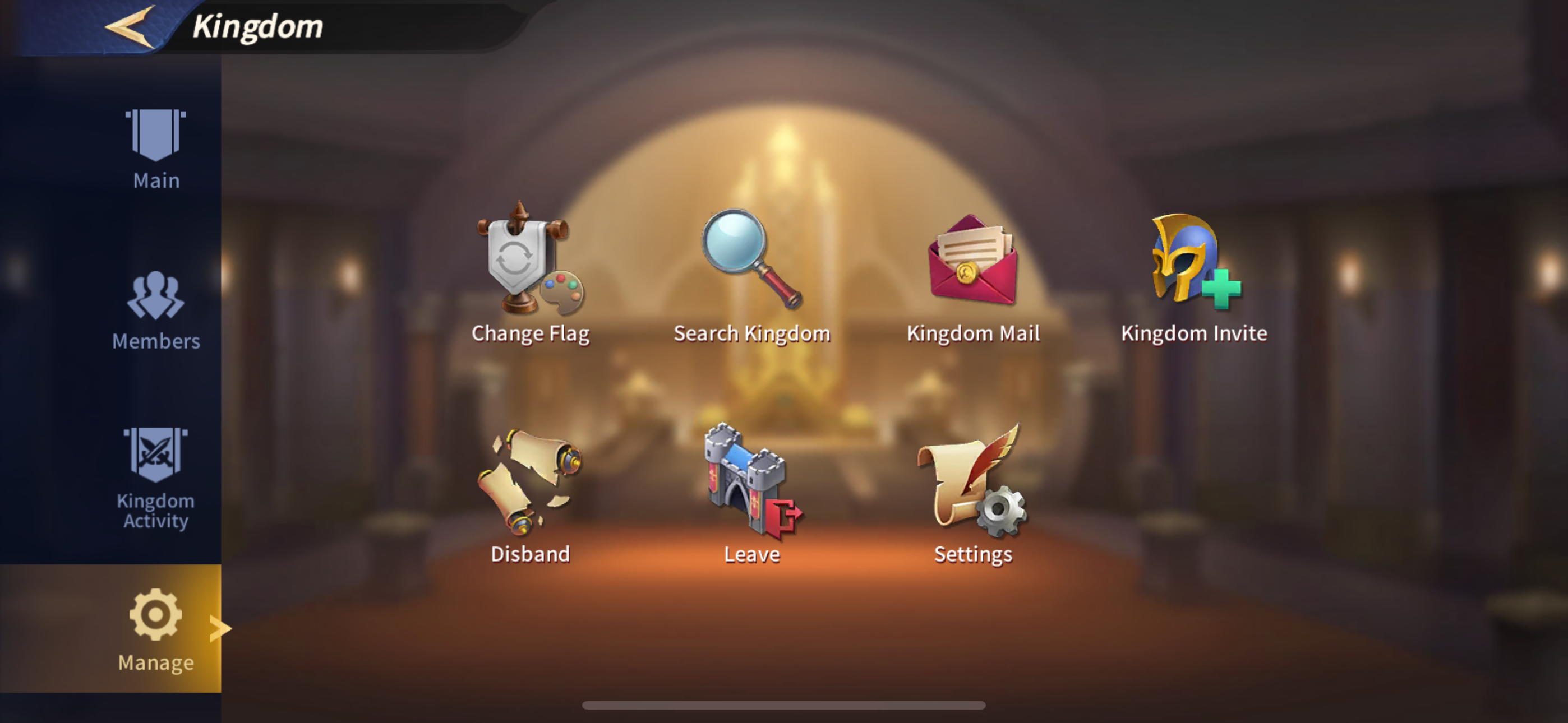
The 'Manage' menu enables you to adjust various Kingdom Settings, handle invitations, and also leave your Kingdom.
Change the Kingdom Name, Intro, Join REquirements, and freely alter the names of ranks from R5 to R1.
Most management features are granted to R4 ranks and above, so lead your Kingdom with wisdom!
5. Miscellaneous
Finally, we have some tips for those tricky parts of the Kingdom menu you might not find at first glance!
Firstly, we want to clear up a common question about the cooldown period for rejoining a Kingdom. It’s important to know that the cooldown is based on when you first joined the Kingdom, not when you left it. Keep in mind, whether you’re invited back, kicked out, or leave on your own, there’s a mandatory 24-hour cooldown period before you can rejoin.
Now, onto the matter of R5 members going MIA. If an R5 (King) hasn't logged in for a while, their R5 (King) status will be automatically dethroned, and an active R4 member will step up to take over.
The time this transition takes depends on the absent R5's Palace level. For Palace Lv. 1-10, a day of inactivity triggers the change, while for Lv. 11-30, it takes three days of no-show to see a new King in place. So, a quick tip for all R5s: keep logging in to hold onto your crown!